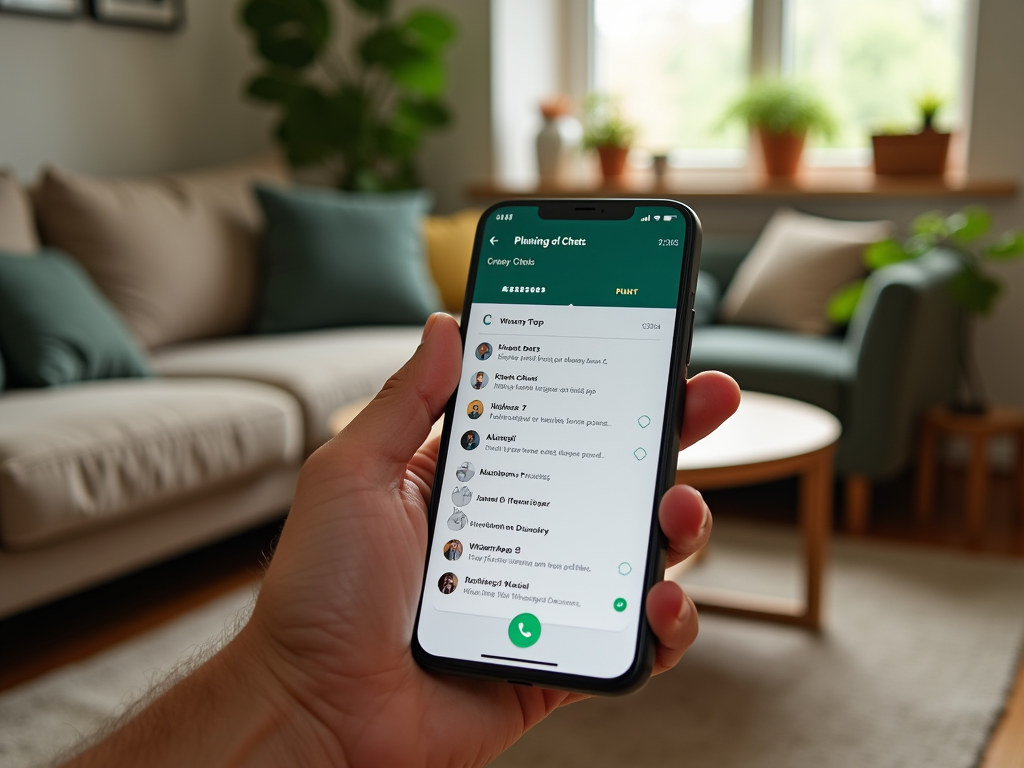WhatsApp is one of the most popular messaging apps worldwide, offering a wealth of features beyond basic texting and calling. While many users are familiar with the standard functionalities, the app harbors a treasure trove of hidden features that can enhance your communication experience. In this article, we’ll uncover eight underrated WhatsApp features you should know about to make the most of this versatile messaging platform.
Pinning Important Chats
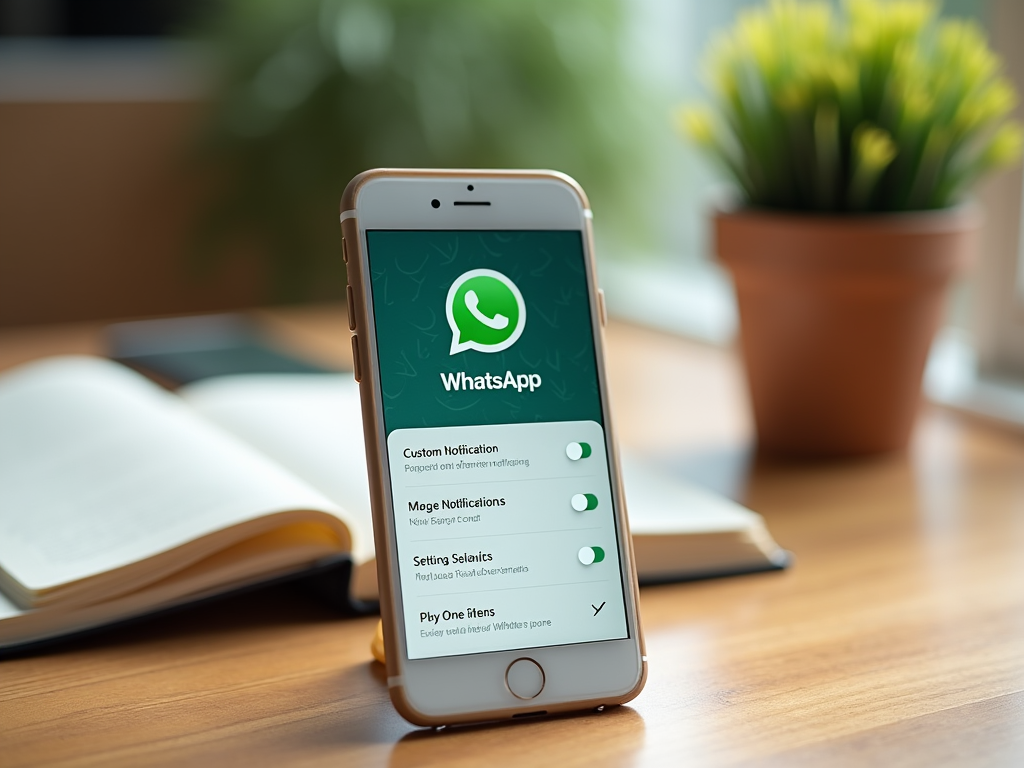
Organizing your chats is crucial when interacting with multiple contacts daily. WhatsApp allows you to pin essential conversations to the top of your chat list, ensuring easy access. This feature is especially useful if you frequently message a select group of people or participate in important group chats. To pin a chat, simply press and hold the chat you want to prioritize and tap the pin icon. Up to three chats can be pinned, allowing you to keep your most significant contacts at your fingertips.
Star Messages for Quick Reference
If you ever find yourself scrolling endlessly to locate a specific message, the “Star Message” feature is your solution. This function allows you to bookmark important messages for easy access later. To star a message, press and hold the concerned message, then tap the star icon. You can view all starred messages by selecting “Starred Messages” in the app’s menu. This feature is perfect for saving addresses, phone numbers, or any critical information shared within your chats.
Using WhatsApp on Desktop (h3)
While WhatsApp is most commonly used on mobile devices, it can also be accessed via a desktop computer using WhatsApp Web. This feature provides a more comfortable typing experience and allows users to multitask more efficiently. To use WhatsApp on your computer, go to the WhatsApp Web website and scan the QR code with your phone’s WhatsApp camera. It’s a seamless way to stay connected during work hours without switching between devices constantly.
Custom Notifications for Different Contacts
Managing incoming notifications can become overwhelming, especially if you are involved in numerous conversations. WhatsApp offers the option to set custom notifications for different contacts, enabling you to identify who is texting without checking your phone. To do this, open the chat of the contact you want to customize, tap on their name, and select “Custom Notifications.” From here, you can alter their notification tone and vibration pattern, ensuring you never miss important alerts.
Mute Group Chats
Group chats can sometimes flood your device with notifications, disrupting your day. Fortunately, WhatsApp allows you to mute specific group chats to minimize interruptions. Simply open the group, tap on the group name, and choose “Mute Notifications.” You can select to mute for 8 hours, one week, or even for a year. This feature helps maintain focus and limits distractions, while still allowing you to check the chat at a convenient time.
Conclusion
WhatsApp’s hidden features can significantly enhance your messaging efficiency and customization. From pinning important chats and utilizing WhatsApp Web to customizing notifications and muting groups, these tools are designed to elevate your user experience. By integrating these techniques into your daily WhatsApp use, you can ensure that important conversations are prioritized and managed effectively.
Frequently Asked Questions
- How do I pin a chat in WhatsApp? To pin a chat, press and hold the chat you want to prioritize, and then tap the pin icon at the top of your screen. It will then appear at the top of your chat list.
- Where can I find starred messages in WhatsApp? To view starred messages, open WhatsApp and tap on the menu or settings icon. From there, select “Starred Messages” to see all your bookmarked messages.
- Can I use WhatsApp on a PC? Yes, you can use WhatsApp on a desktop by accessing WhatsApp Web. Open the site on your computer and scan the displayed QR code using your phone’s WhatsApp camera. This links your account to the desktop platform.
- How can I set custom notifications for contacts? To set custom notifications, open the chat, tap the contact’s name, and choose “Custom Notifications.” Here, you can alter the notification sound and vibration specifically for this contact.
- Is it possible to mute a group chat in WhatsApp? Yes, you can mute a group chat. Open the group chat, tap on the group’s name, select “Mute Notifications,” and choose your desired mute duration—whether it’s for 8 hours, one week, or a year.