Owning an iPhone comes with a lot of conveniences, but it also means dealing with occasional hiccups. Whether it’s a battery that won’t hold a charge or apps that seem to crash without warning, these issues can be frustrating for even the most tech-savvy users. The good news is that many iPhone problems can be resolved with a series of simple troubleshooting steps. This guide aims to empower you with the knowledge to diagnose and fix common iPhone issues on your own. You’ll learn to identify specific problems, apply basic fixes, and, if needed, explore advanced techniques to restore your device back to its prime.
So, you might be wondering where to start? Identifying the symptom is the first step before diving into a resolution. Each problem often has its own unique indicators, which can help you narrow down the solutions effectively. This article will cover everything from understanding common issues to employing advanced troubleshooting methods that may save your device. By following these tips, you’ll be better equipped to handle unexpected obstacles on your iPhone journey.
Understanding Common iPhone Issues
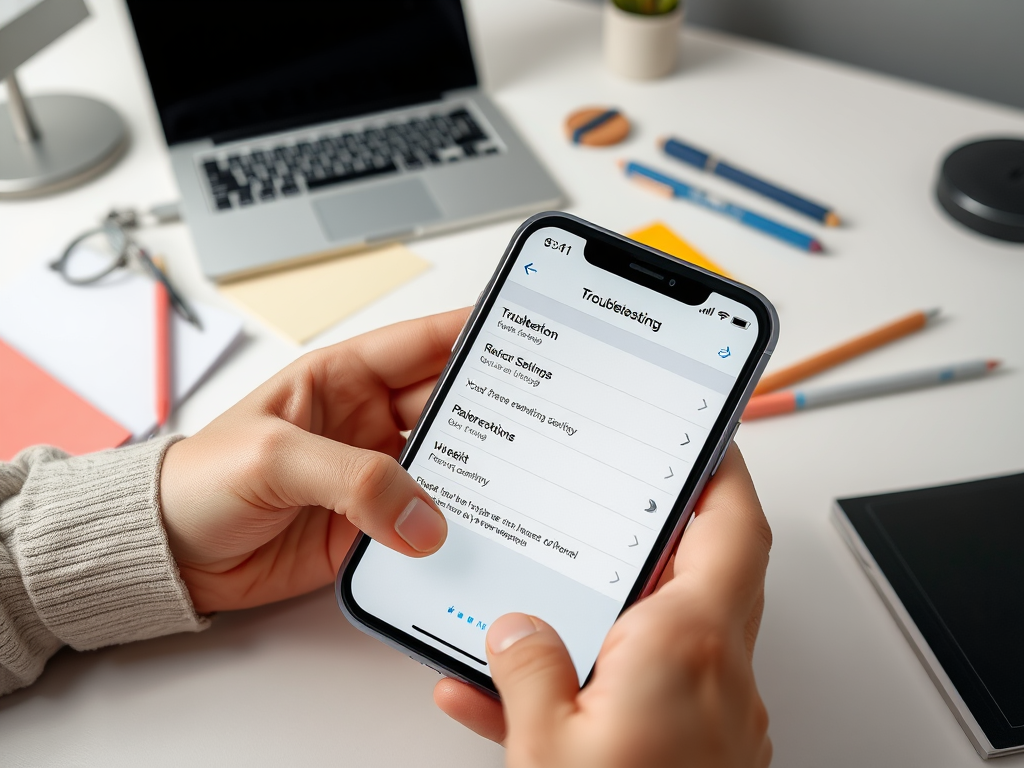
To start troubleshooting effectively, it’s essential to familiarize yourself with the most common issues that users encounter. Some of these issues include battery problems, connectivity hiccups, and the frustrating experience of app malfunctions. Knowing these problems can help set the stage for targeted solutions. Here’s a closer look at what you might face:
- Battery Problems: Drains quickly, won’t charge, or gets unusually hot.
- Connectivity Issues: Wi-Fi or Bluetooth not connecting or dropping frequently.
- App Malfunctions: Apps crashing, freezing, or not updating properly.
Battery-related issues are among the most frequent complaints. Symptoms like rapid drainage or excessive heat while charging can make life with your iPhone quite challenging. Potential causes range from running too many background applications to outdated software needing an update. To better understand how to tackle these issues, recognizing how and why they occur is crucial. Below, we list possible causes and symptoms for clarity:
| Symptom | Potential Cause |
|---|---|
| Drains quickly | Background app activity, outdated software |
| Won’t charge | Faulty charger or port |
| Overheating | Environmental factors or excessive app usage |
Basic Troubleshooting Steps

Once you’re aware of common issues, the next step is to dive into basic troubleshooting techniques. These fundamental actions can resolve a range of common problems without getting tangled in complex solutions.
- Restart Your iPhone: A device restart can refresh system resources and solve many issues. Hold the power button until the slider appears, then slide it to power off and subsequently turn it back on.
- Update iOS: Regular software updates often contain fixes for bugs that may be affecting your device. Check for updates by going to Settings > General > Software Update.
- Reset Network Settings: If you’re facing connectivity problems, resetting network settings is a useful tactic. You can reset these settings by navigating to Settings > General > Transfer or Reset iPhone > Reset > Reset Network Settings.
A simple yet effective way to get your iPhone back on track is through a restart. This often overlooked method can work wonders. It refreshes not only your device but also clears temporary glitches that may affect the user experience. To restart, simply hold the power button until the slider appears, and then swipe it to power down. Once it’s off, hold the power button again to turn it back on.
Advanced Troubleshooting Techniques
If the basic methods don’t solve the issues you’re facing, you may need to resort to more advanced troubleshooting techniques. These methods excel in addressing persistent problems that won’t budge with a simple restart or software update.
- Performing a Factory Reset: This is a drastic but sometimes necessary move to restore your iPhone to its original settings. Make sure to back up any important data beforehand.
- Using Recovery Mode: If your device is stuck or unresponsive, placing it into recovery mode can provide a way out. This can be done by connecting to a computer and following specific steps from iTunes or Finder.
A factory reset wipes your device clean, eliminating any software issues. While it can feel intimidating, it’s effective. To execute a factory reset, navigate to Settings > General > Transfer or Reset iPhone > Erase All Content and Settings. Just keep in mind to back up any vital data first, as this process is irreversible.
Conclusion
Having the right knowledge is half the battle when it comes to troubleshooting your iPhone. By familiarizing yourself with common issues and applying basic fixes, you can often resolve most problems quickly. If those don’t work, the advanced techniques outlined can help restore your device to its full functionality. Always remember to keep your software updated and check the health of your apps regularly to prevent future inconveniences.
Frequently Asked Questions
- What should I do if my iPhone won’t turn on?
- Charge your iPhone with a known working charger.
- Try performing a force restart by holding down the power and volume buttons.
- How can I fix a freezing app on my iPhone?
- Close the app and restart it.
- If the problem persists, uninstall and reinstall the app.
- Why is my iPhone battery draining so fast?
- Check for battery-draining apps under Settings > Battery.
- Disable background app refresh and location services for non-essential apps.
- How do I reconnect to Wi-Fi on my iPhone?
- Toggle Wi-Fi off and back on from Settings.
- Restart your router if issues persist.
- What should I do if I’m experiencing slow performance?
- Clear unnecessary apps and data.
- Update your iOS and regularly reboot your device.



