Encountering an exclamation mark on your mobile network signal can be frustrating, especially when you need access to data on the go. This symbol typically indicates that your device is experiencing connectivity issues or that mobile data isn’t functioning correctly. Fortunately, there are several steps you can take to resolve this. In this article, we will explore eight effective methods to troubleshoot and fix the problem of mobile data not working on your smartphone.
1. Check Network Settings

The first step in resolving mobile data issues is to check your network settings. Sometimes, incorrect settings can lead to connectivity problems. Ensure that mobile data is enabled on your device. Additionally, verify that you are connected to the right network type (e.g., 4G, LTE) and that data roaming is turned on, if you’re outside your service provider’s coverage area. These minor adjustments can often resolve the exclamation mark issue on your network signal.
2. Restart Your Device
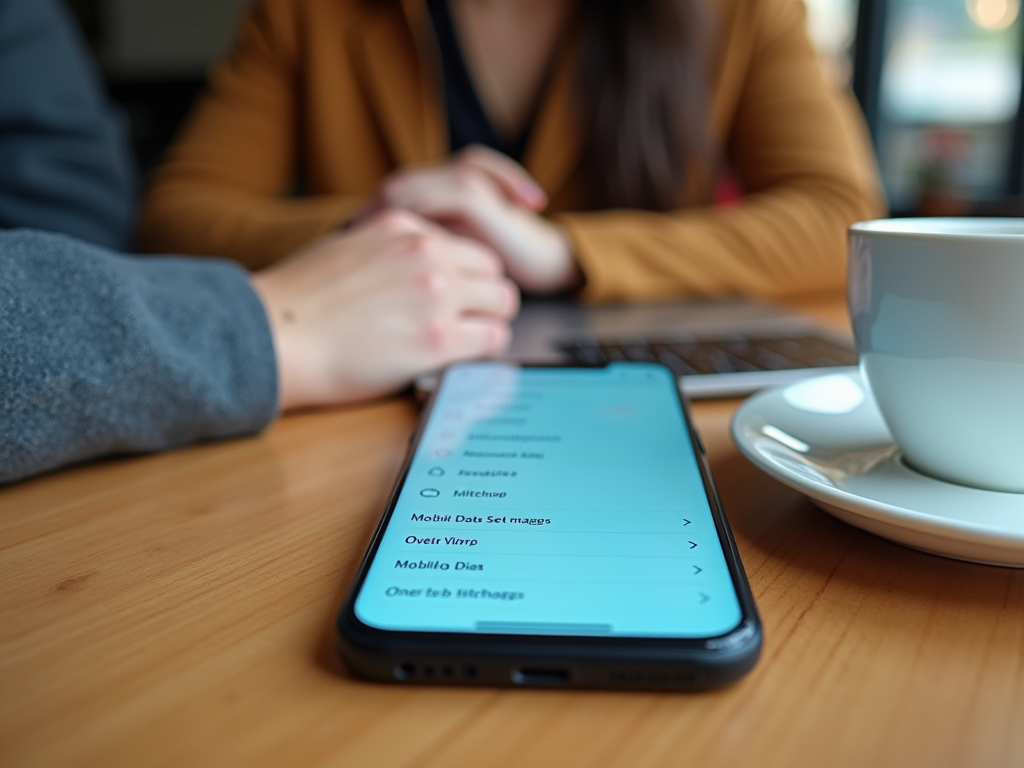
One of the simplest yet most effective solutions for troubleshooting mobile connectivity problems is to restart your device. Restarting can help refresh the network settings and can often resolve temporary glitches affecting your data connection. To restart your device, simply hold the power button and select the restart option. Once your phone reboots, check if the issue persists by seeing if the exclamation mark is still present and if your mobile data is working.
3. Reinsert SIM Card
If restarting your device doesn’t work, try reinserting the SIM card. This process can help re-establish communication between your phone and your network provider. First, power off your phone. Carefully eject the SIM card using the SIM card removal tool, and inspect it for any signs of physical damage. Reinsert the card and turn your device back on. After doing this, check to see if the exclamation mark is gone and if the mobile data is now functioning.
4. Reset Network Settings
When adjusting settings and a SIM card reinsertion fail, it may be time to reset your network settings to their default state. Doing this will erase all saved Wi-Fi networks, paired Bluetooth devices, and mobile data settings, so it’s worth noting any important information before proceeding. To reset network settings, go to ‘Settings’ > ‘General management’ or ‘System’ > ‘Reset’ > ‘Reset network settings’. Once the process is complete, test your mobile data connection again.
5. Update Device Software
Outdated software can sometimes result in connectivity problems. Ensure your device’s software is up-to-date to prevent such issues from occurring. To check for available updates, go to ‘Settings’ > ‘Software Update’ > ‘Check for updates’. If an update is available, download and install it. Updated software can enhance device performance, resolve minor bugs, and improve your device’s compatibility with network services. Always back up your data before performing updates to avoid any loss.
Conclusion
Understanding the causes of an exclamation mark on your network signal is crucial for restoring mobile data functionality. By following the eight methods outlined above, you can troubleshoot and, often, rectify the issue. Whether it’s adjusting network settings, restarting your device, or updating your software, these steps can help ensure your mobile data is operating optimally. Consistently maintaining your device’s software and being aware of network settings are key practices in avoiding future connectivity issues.
Frequently Asked Questions
- Why is there an exclamation mark on my network signal? An exclamation mark on your network signal typically indicates a connectivity issue, often implying that mobile data is not working correctly or that access to the internet is restricted.
- Will resetting network settings delete my personal data? Resetting network settings will not delete personal data like photos or contacts, but it will erase Wi-Fi networks, paired Bluetooth devices, and mobile data settings.
- Can an outdated SIM card cause an exclamation mark on the network signal? Yes, an outdated or damaged SIM card can result in connectivity problems, including an exclamation mark on the network signal. In such cases, contacting your service provider for a SIM replacement might be necessary.
- Does enabling airplane mode help resolve mobile data issues? Enabling airplane mode can act as a quick fix for minor network glitches. Turn on airplane mode for a few seconds and then disable it to refresh your device’s network connections.
- How do I know if my device requires a software update? To check if your device requires a software update, navigate to ‘Settings’ > ‘Software Update’ > ‘Check for updates’. If an update is available, it’s advisable to download and install it to keep your device running smoothly.



