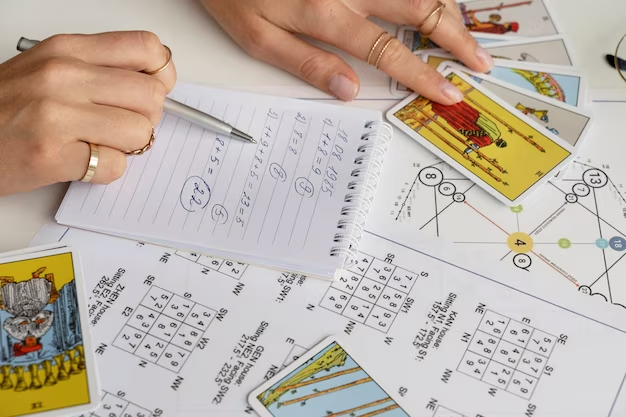Cleaning your computer is far more important than many people realize. It’s not just about getting rid of dust or maintaining aesthetics; it’s about ensuring optimal performance and longevity of your device. However, despite its significance, users frequently overlook critical details that can turn a straightforward cleaning into a potential disaster. The intention behind this article is to highlight the most common mistakes, so you can avoid them and keep your computer functioning at its best. The world of tech can be intricate, and knowing how to care for your equipment is an invaluable skill. Let’s dive into the typical pitfalls that often happen during computer cleaning.
One of the primary mistakes people make is using the wrong cleaning products. Not all cleaners are designed for electronic devices, and what’s safe for your kitchen counter might not be suitable for your computer. The wrong products can strip protective coatings or even damage screens. Happily, the right solutions can make all the difference, securing your computer’s health for longer. You need to be mindful of what you’re using to apply a bit of TLC.
Using the Wrong Cleaning Products

Using inappropriate cleaning supplies can inflict serious damage on your computer’s components. It’s important to ensure that your cleaning products are specially formulated for electronics. This prevents any harsh chemicals from interacting negatively with your device. Consider the following guidelines for safe cleaning solutions:
- Avoid Chemical Cleaners: Stay away from ammonia-based or abrasive cleaners.
- Opt for Microfiber Cloths: These gentle cloths are ideal for screens and surfaces without scratching.
- Use Distilled Water: This is a safe alternative when mixed with vinegar for a natural cleaning solution.
Neglecting to Power Down

Another common oversight is forgetting to turn off your computer before cleaning, which increases the risk of electrical hazards, especially for laptops. This is an easy mistake to make, especially when you’re in a hurry, but it can have serious consequences. Powering down not only protects you but also allows your device to cool down, which can help prevent internal components from being damaged. Here’s why powering down is essential:
| Action | Reason |
|---|---|
| Power Off | Prevents electrical shock and damage to the device. |
| Unplug Devices | Further eliminates risks associated with live connections. |
| Reboot After Cleaning | Allows the system to reset, often improving performance. |
Overlooking Key Areas
When cleaning your computer, many individuals focus on only the visible parts, leaving dust and grime to accumulate in hard-to-reach areas. This oversight can lead to overheating and decreased efficiency over time. It’s crucial to pay attention to all components of your device. The following areas are often overlooked during cleaning:
- Keyboard and Mouse: These devices accumulate grime quickly but are often ignored during clean-ups.
- Ports and Vents: Dust can clog these areas, leading to overheating and hardware issues.
- Inside the Case: Regular cleaning of the internals can prevent significant dust buildup affecting performance.
We can’t stress enough how important it is to clean all parts of your computer. When overlooking certain areas, it’s easy for dust to accumulate and affect performance. In fact, consistent care of less-visible components can help your system run smoothly.
Applying Excessive Pressure
A well-meaning user can inadvertently cause more harm than good by cleaning parts of the computer with excessive force. Rather than wiping away dirt and dust, scrubbing too hard can scratch surfaces and damage delicate components. Using gentle cleaning techniques can vastly improve your results and preserve the integrity of your device. It’s important to keep these tips in mind:
- Wipe, Don’t Scrub: Use light pressure to avoid damaging delicate components.
- Use the Right Tools: Invest in brushes and tools specifically designed for cleaning electronics.
- Hydrate Your Cloth: A slightly damp cloth can work wonders without the need for heavy scrubbing.
Ignoring Regular Maintenance
Finally, the most overlooked but significant mistake is neglecting regular cleaning. Dust and grime accumulate over time, and letting it build up can lead to reduced performance. Failing to keep a consistent cleaning schedule sets you up for additional headaches down the line. By establishing a cleaning routine, you can significantly prolong your computer’s lifespan and efficiency. Consider the following strategies for practical maintenance:
Setting aside time for cleaning every few months can lead to better performance and peace of mind. You might also incorporate short weekly clean-up sessions that hardly take time but effectively manage dust buildup, keeping your computer in optimal working order.
Conclusion
Cleaning your computer doesn’t have to be a daunting task; it’s critical to avoid common mistakes that can lead to damage and reduced performance. By using the right products, remembering to power down, and cleaning all areas, you should be well-prepared to maintain your device’s condition. A gentle touch, along with regular upkeep, will ensure your machine runs optimally for years to come. Prioritize your technology and treat it with the care it deserves.
Frequently Asked Questions
- What cleaning products are safe for my computer? Use microfiber cloths and distilled water or specific electronics cleaners.
- How often should I clean my computer? A thorough clean every 2-3 months and weekly dusting is recommended.
- Can I use paper towels to clean my screen? It’s best to avoid paper towels as they can scratch; use microfiber cloths instead.
- Is it necessary to clean inside the computer case? Yes, regular cleaning inside the case can prevent dust buildup that causes overheating.
- What should I do if I accidentally spill liquid on my keyboard? Immediately power down the device, disconnect it, and let it dry completely before turning it back on.