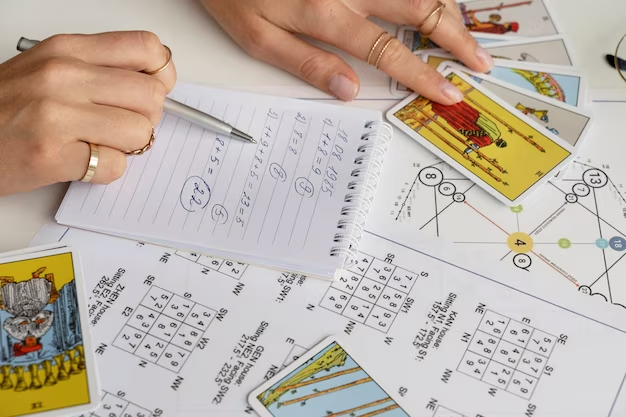With the advent of iOS 16, Apple has introduced a plethora of new features designed to enrich user experience. Among the highly anticipated updates, the ability to view battery percentage effortlessly stands out as a significant convenience. By displaying the battery percentage indicator right in the status bar, users now see a more precise readout of their device’s remaining power without the need to swipe or navigate away from their home screen. This feature allows for quick and efficient monitoring of battery levels, ensuring that you’re never caught off guard by a drained phone.
The importance of having the battery percentages readily visible cannot be overstated. For years, we have relied on the traditional battery icon, which provides only a visual estimate of remaining charge. However, this can often lead to misconceptions about how much battery life is actually left. With the latest iOS update, the percentage appears alongside the icon, giving a much clearer indication of your phone’s power status. Now, at any given moment, even a quick glance will reveal the exact battery life, enhancing the way users interact with their iPhones.
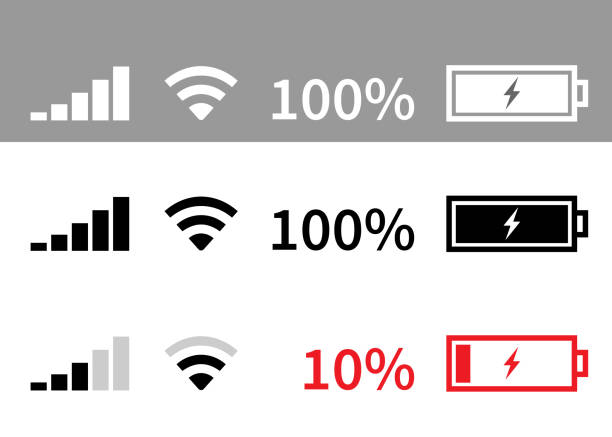
Step-by-Step Guide to Enabling Battery Percentage
- Locating the Settings App The journey to enable the new battery percentage feature starts with the familiar Settings app— the central hub for all configuration on your iPhone. Simply locate the gear icon on your home screen, which typically resides by default on the first page or in the App Library if you’ve moved it.
- Navigating to Battery Settings Once inside the Settings app, you’ll want to scroll down until you spot the ‘Battery’ option, which houses various controls concerning your iPhone’s power management. Apple has nestled the new percentage indicator within these settings.
- Switching on the Battery Percentage Toggle Tap on ‘Battery,’ and you will be presented with the option to turn on the battery percentage. A simple flick of the toggle, and the indicator will materialize in the status-bars of compatible iPhones.
| Steps to Enable Battery Percentage | Description |
|---|---|
| Step 1: Open Settings | Start by launching the Settings app. |
| Step 2: Select ‘Battery’ | Scroll down and tap on the ‘Battery’ menu. |
| Step 3: Switch Toggle | Enable the toggle for ‘Battery Percentage’. |
In this process, it’s important to note that some iPhone models might not support this feature in the status bar due to space constraints, particularly when the Face ID notch is present. For these models, the battery level can still be viewed in the Control Center or by adding widgets to the home screen.
Understanding Your iPhone’s Battery Health
Maintaining your iPhone’s battery health is vital for ensuring the longevity of your device. This is where the battery health features within iOS come into play. Apple provides a detailed report on battery health, allowing you to see your battery’s maximum capacity relative to when it was new, as well as checking if your battery is currently supporting normal peak performance.
Here’s how to check your battery’s health:
- Open the Settings app and head to the ‘Battery’ section.
- Tap on ‘Battery Health’, where you will see a percentage indicating your battery’s maximum capacity.
In the pursuit of maintaining your iPhone’s battery life, here are a few tips:
- Avoid extreme temperatures, both hot and cold, to prevent battery damage.
- Update to the latest iOS version, as Apple often includes battery life improvements.
- Dim your screen brightness or use auto-brightness to conserve power.
- Turn off background app refresh for apps that don’t need to be constantly updated.
Through this understanding, users have the tools they need to ensure their iPhone’s battery remains healthy for as long as possible, making the percentage indicator an even more valuable tool.
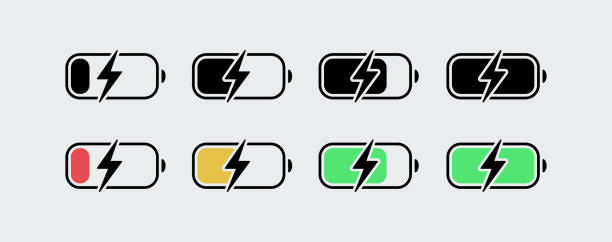
Troubleshooting Common Issues Continued
When the percentage indicator refuses to show up, it’s worth checking if any restrictions have been set that might limit the visibility of the battery percentage. If you have an iPhone with a home button, like the SE, the indicator will not appear on the status bar but will remain visible in the Control Center due to the smaller screen.
If the battery percentage still fails to appear, consider the following steps:
- Ensure that the software is updated to the latest ios version, as sometimes, minor bugs are fixed with software updates.
- Try restarting your iPhone to refresh the system and potentially resolve any minor software issues that could be preventing the battery percentage from displaying.
If these steps do not solve the problem, you may want to look into deeper troubleshooting techniques such as resetting your device settings. This can often clear up any conflicting configurations that may cause the feature to malfunction. However, be cautious as resetting settings will revert all preferences and configurations back to default.
In the rare event that there are still difficulties with the battery percentage appearing, it could be a sign of a more significant issue possibly related to the battery itself or the iPhone’s hardware. In such cases, it’s advisable to contact Apple Support or visit an authorized service provider to have your device assessed.
Monitoring Battery Life with Widgets and Control Center
Apple provides alternative methods for users who prefer or require different means of keeping track of their remaining battery life.
- Adding Widgets to Your Home Screen Widgets have been a game-changer in iOS customization and functionality. Not only do they offer quick access to a variety of information but they also have aesthetic appeal. To add a battery widget to your home screen, press and hold on an empty area until your icons start jiggling, then tap the plus (+) icon in the top corner and find the battery widget.
- Using the Control Center For ease of access regardless of the task at hand, the Control Center is just a swipe away. It offers instant visibility of your battery levels along with an array of other controls. Customizing your Control Center can include battery-related shortcuts like Low Power Mode, which can extend your battery life when needed.
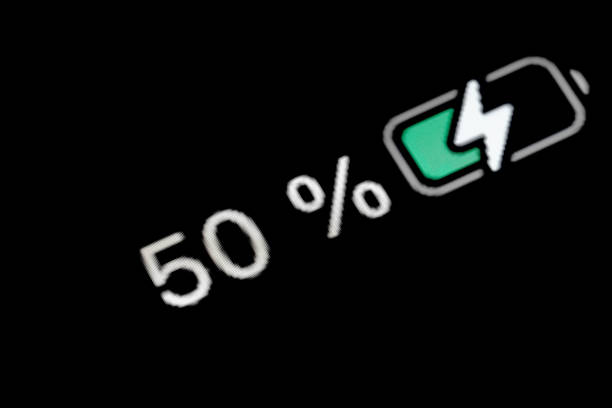
Conclusion
In harnessing the full potential of iOS 16, enabling the battery percentage display is a simple yet powerful tweak that offers transparent insights into your iPhone’s battery life. Whether through straightforward settings adjustments or alternative methods like widgets and Control Center access, keeping an eye on your battery levels has never been more user-friendly. By following the step-by-step guide provided, users can ensure they’re taking full advantage of one of the many benefits the latest iOS offers. With battery life being a crucial aspect of mobile phone usage, Apple continues to innovate with user convenience in mind, giving us the tools we need to stay connected, powered, and informed.
FAQ
1. Is it possible to display battery percentage on all iPhone models that run iOS 16?
Not all iPhone models support the battery percentage in the status bar due to screen size limitations. For instance, the iPhone SE, even when updated to iOS 16, will not show the percentage next to the battery icon in the status bar. However, you can still view it in the Control Center.
2. Does having the battery percentage display turned on drain the battery faster?
No, displaying the battery percentage does not lead to increased battery drain. The feature is purely for informational purposes and has no impact on battery consumption.
3. Why can’t I see the battery percentage even after toggling it on?
If you have ensured your phone model supports this feature and you are on the latest iOS version but still don’t see the battery percentage, try restarting your device. If the issue persists, you may need to reset your settings or contact Apple for support.
4. Can the battery percentage be displayed on iPads running iOS 16?
iPads run iPadOS, which is a separate operating system designed specifically for the iPad’s larger screen. With iPadOS 16, the battery percentage display is available in the status bar on supported models.
5. How can I conserve my iPhone’s battery life while using iOS 16?
To conserve battery life on iOS 16, engage Low Power Mode when necessary, reduce screen brightness, limit background app activity, and keep your device updated to the most current version of iOS, as Apple routinely optimizes system performance to improve battery life.